OneDriveGUI Makes It Easy To Sync OneDrive To A Local Folder On Your Linux Desktop
OneDrive is a file hosting and synchronization service offered by Microsoft, similar to Dropbox, Google Drive, MEGA, and so on, which doesn't have an official client for Linux. There are, however, several unofficial command-line OneDrive clients for Linux, including OneDrive Client for Linux (sync with a folder) – which is used by OneDriveGUI, Onedriver (mount OneDrive locally), Rclone (can both sync to a folder and mount OneDrive locally), and probably others.
OneDriveGUI is a GUI for OneDrive Client, a free Microsoft OneDrive client for Linux which supports OneDrive Personal, OneDrive for Business, OneDrive for Office365 and SharePoint.
The GUI is fairly new, with its first ever version being released in January 2022, but is already quite feature-packed. It includes the ability to configure and manage multiple OneDrive accounts with asynchronous real-time monitoring, selective sync, GUI-based login process, system tray icon, and more.
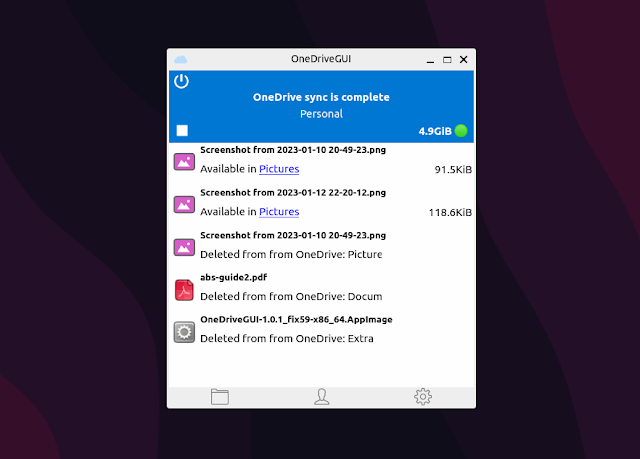 |
| OneDrive GUI main window shows recent file activity |
The GUI shows the current sync status and recent file changes in its main window (screenshot above), and not in the tray icon; from the tray you can only show or hide the main window and access the settings. This window also lets you start or stop the command line process (see below), and access the application settings and profiles.
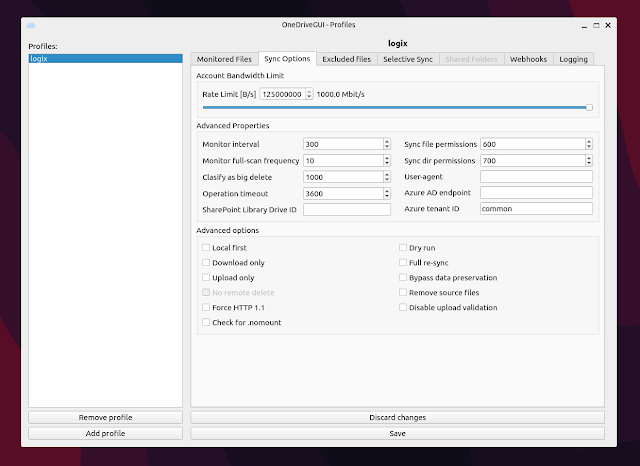 |
| OneDrive GUI profile sync options |
In the app settings you have some basic options like the ability to start OneDriveGUI minimized, appearance and logging settings. From the Profiles window (screenshot above) you can add new profiles or manage existing profiles - this includes setting the local OneDrive folder, selective sync, sync options like rate limiting and other advanced settings, files to exclude, and more.
 |
| The OneDriveGUI setup wizard allows creating a new profile or importing an existing profile/config from OneDrive Client For Linux |
There's also a setup wizard (screenshot above) that allows creating a new profile or importing an existing profile/config from OneDrive Client For Linux. When creating a new profile, you'll need to authorize the app with your OneDrive account by logging in to OneDrive in a new web browser tab that's automatically opened by OneDriveGUI.
Under the hood, OneDriveGUI uses OneDrive Client For Linux, a command line client for Microsoft OneDrive which supports real-time local file monitoring with inotify and real-time syncing of remote updates via webhooks, state caching, resumable uploads, and much more. Unlike other solutions, which allow you to mount OneDrive as a file system, the OneDrive Client for Linux app syncs your OneDrive account files and folders with a local folder.
OneDrive Client For Linux has desktop notification that let you know about the sync status and any sync error that occurs, and that's it – you must configure and manage it from the command line and its configuration file. Some users might want just that, a command line Linux client for Microsoft OneDrive, but for the rest there's OneDriveGUI, a GUI to manage their OneDrive account and files on Linux.
OneDriveGUI features:
- Management and configuration of multiple OneDrive accounts
- Asynchronous real-time monitoring of multiple OneDrive accounts
- Setup wizard for easy OneDrive profile creation and import
- Auto-sync on GUI startup
- Support for GUI based login process
- System tray (if supported by your desktop environment)
- Start minimized to tray/dock
- Input validation to prevent configuration of incompatible OneDrive client options
- Import and management of Business Shared Folders
- Import and management of SharePoint Shared Libraries
- ToolTips with brief explanation of various OneDrive Client configuration options.
- Prompt for re-sync authorization to prevent unexpected data loss
It's worth noting that using the OneDriveGUI appimage requires using an external browser for authentication. Also, the OneDriveGUI window lacks shadows when running on Wayland.
Download OneDriveGUI
At the time I'm writing this, OneDriveGUI is packaged as an AppImage, which should run on most Linux distributions (download the AppImage, right click it and from the Properties window allow executing the file as program / set it as executable, then you should be able to double-click to run it), and as an Arch Linux AUR package. You can also run it from source.
Check out the OneDriveGUI installation instructions on its repository page.
To use OneDriveGUI, you'll need to have OneDrive Client for Linux installed on your system. It's best to get the latest version as per its official instructions, because many Linux distributions still have old versions of OneDrive Client for Linux that may be incompatible with OneDriveGUI.
You might also like: How To Keep OneDrive In Sync With A Folder On Linux (this is using the command line OneDrive Linux client used by OneDriveGUI; it includes a quick start guide)








