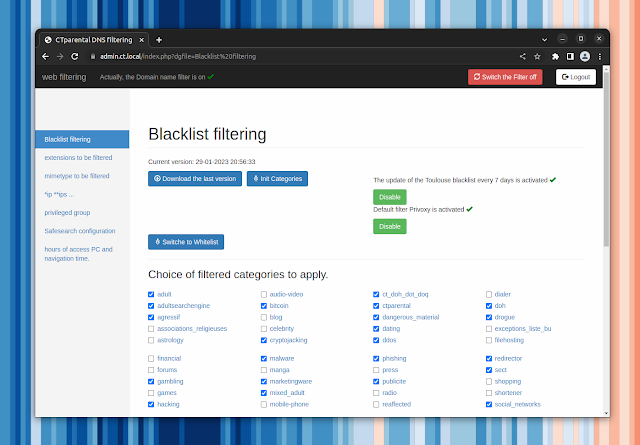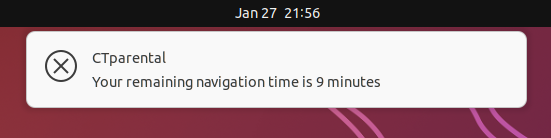CTparental: Linux Parental Control Software With Category-Based Website Filtering, Computer Usage Limits
CTparental is a free and open-source parental control software for Linux. It helps parents control their children's online activities, such as the websites they visit, and the amount of time they spend on the computer.
The tool uses a web UI to control its various settings, and it features blacklist / whitelist website filtering, computer access time, the ability to force safesearch for websites such as Google, YouTube, DuckDuckGo and Bing, and more.
For website filtering, CTparental can use either a blacklist (screenshot above) or a whitelist, using a list maintained by the University of Toulouse, France. This website database categorizes websites, making it easy to block certain website categories, for example adult, gambling, malware, social networks, and so on. Parents can also add extra websites to the filter if they wish. This feature works with most web browsers, including Firefox, Midori, and Chromium-based web browsers (Google Chrome, Brave, etc.).
Another major CTparental feature is its ability to limit computer usage for some user accounts by setting predefined access rules. From its interface, parents can set a maximum number of minutes allowed for web surfing or to use the computer per, 24 hours, or set a schedule when those limited accounts (children accounts) can use the computer.
When the set time is close to expire, CTparental shows desktop notifications, letting the user know their session is about to expire. When the time is up, the user is logged out or its web browser can no longer connect to websites, depending on if you choose to only allow the user to access the computer a limited amount of time, or of you set a maximum number of minutes for accessing the web.
Under the hood, CTparental uses (and requires to run) open source tools like dnsmasq/dnscrypt-proxy, dansguardian/e2guardian, privoxy, iptables + ipset/nftables, lighttpd/nginx and systemd.
Other CTparental features include:
- Multi-user support: set custom parental control rules for each user account
- Force SafeSearch for Google, Youtube, DuckDuckGo, Bing and Qwant
- Disable download of various files (based on extension or mime-type) – these filters only work with HTTP sites (unencrypted connection)
- Configuration import / export
- Control its settings from the command line (besides its webUI, which I've already mentioned); some settings can only be accessed from the command line, e.g. changing the admin password. See
CTparental -hfor details - Custom nftables / IPv4 or IPv6 rules (run it with
CTparental -iptonfrom the command line) - Set a Grub2 password
It's important to mention that the software is only available in 3 languages: French, Spanish and English.
With the increasing use of technology, it's more essential than ever to ensure our children are protected online. Fortunately, there are software options available that can help with this, including CTparental parental control software for Linux. Another parental control tool I covered on Linux Uprising is Timekpr-nExT, which allows limiting computer usage for some user accounts by setting predefined access rules, but without websites access rules.
Download CTparental
At the time I'm writing this, there are binaries for the latest CTparental version only for Debian and Ubuntu. For Ubuntu, the ubuntu21.10 DEB package also works on Ubuntu 22.04 and 22.10. The packages probably also work on Debian and Ubuntu-based Linux distributions (like Linux Mint or Elementary OS or Pop!_OS) but I didn't try it.
For an older release (which dates back to 1 month), there are packages available for other Linux distributions as well: Mageia, Fedora, Solus, openSUSE and Manjaro. You can find a direct link to this release here.
Once installed, access the CTparental web interface by opening https://admin.ct.local in a web browser.