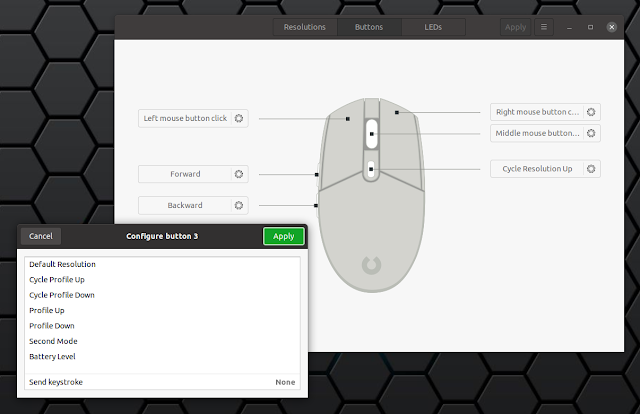Configure Logitech, Steelseries And Other Gaming Mice On Linux Using Piper
I recently got a new mouse, and I searched for a way to configure it under Linux. The mouse is a Logitech G102. In most places, Solaar is the recommended go-to software to configure Logitech mice (and other Logitech devices like keyboards or trackpads) on Linux, but it doesn't seem to support my G102, as I'm getting an error saying "No Logitech receiver found".
After some digging I discovered that "Solaar will detect all devices paired with your Unifying, Lightspeed, or Nano receiver, and at the very least display some basic information about them. Solaar will detect some Logitech devices that connect via a USB cable or Bluetooth". So it seems that Solaar is mostly for Logitech devices that use a USB receiver.
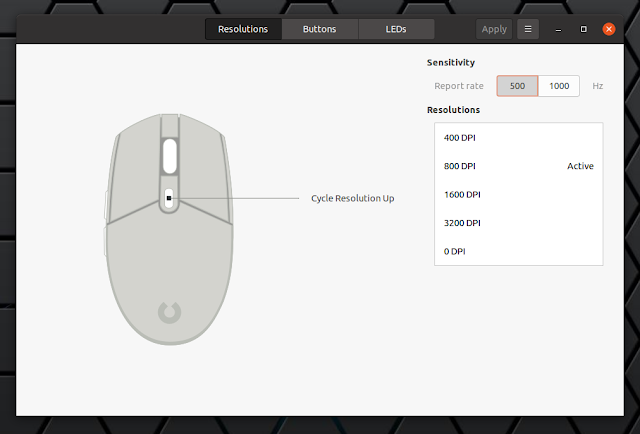 |
| Piper |
So I had to look elsewhere, and that's how I found out about Piper, a GTK application to configure gaming mice on Linux (using libratbag, a DBus daemon to configure input devices, mainly gaming mice). It supports devices from Logitech, Etekcity, G.Skill, Roccat, Nubwo and Steelseries, like:
- Logitech G602, G502 Hero / Hero Wireless / Proteus Core / Proteus Spectrum, G903, G903 Hero, G Pro, G Pro Wireless, G102, G204, G300, G3002, G303, G402, G403, G403 Hero / Wireless and many more
- Roccat Kone Pure and Kone XTD
- Steelseries Kinzu v2, Kinzu v2 Pro, Kinzu v3, Rival, Rival 310 / 600 and Sensei Raw / 310
- Etekcity Scroll Alpha
- Nubwo X7 Spectrum
- Glorious Model D and Model O
- G.Skill MX780
The list of supported mice is constantly growing, so check out the complete list.
Feature-wise, Piper supports the following:
- set the mouse sensitivity (report rate) and resolutions (DPI)
- configure mouse buttons (including macros, if supported by the device)
- configure LED colors
- custom mouse profiles
I only know about the profiles feature from the Piper screenshots available on its project page, because that button is missing in my case (I'm using the latest Piper, so I guess it's due to my mouse not supporting it).
Here are some screenshots with the Piper Buttons and LEDs settings:
So far the application has worked great to tweak my Logitech G102 mouse on my Ubuntu 20.10 desktop, but I do have some complaints. For starters, it doesn't have a tray icon, which could be very helpful to see the current DPI for example, or change profiles (if I could use those).
Piper also doesn't notify you in any way when changing the DPI using the assigned mouse button(s). What's more, the Piper user interface doesn't correctly show the active DPI when changing it using the assigned mouse button, even after restarting the application.
By the way, if you have a gaming mouse on Linux, you'll want to disable mouse acceleration, especially if you play FPS games. See this article for how to disable mouse acceleration in Ubuntu / GNOME.
Install Piper to configure gaming mice on Linux
Piper should be available in the official repositories for most Linux distributions. Install it using:
- Debian buster (backports), bullseye and sid / Ubuntu 20.04 and 20.10 / Linux Mint 20 / Pop!_OS 20.04 and 20.10 / Zorin OS and other Debian or Ubuntu-based Linux distributions:
sudo apt install piper- Fedora:
sudo dnf install piper- Arch Linux / Manjaro:
sudo pacman -S piper- openSUSE:
sudo zypper install piperFor Ubuntu, Linux Mint and Pop!_OS users there's also a PPA that has the latest Piper and libratbag from Git, in case you need to use a version newer than the one available in the repositories. The PPA also has packages for older Ubuntu versions, like 18.04 (Bionic).
I can't list every single Linux distribution here, so if you use some other distro, search for Piper in the repositories and install it from there.
Piper is also available to install from Flathub, and from there you can install it on most Linux distributions. In case Piper / libratbag added support for your mouse only recently (see the list of supported mice), and you're using an old version of Piper / libratbag, install the Piper Flahub package.
To install Piper from Flathub you'll need to install Flatpak and add the Flathub repository. You can find instructions for how to do this on the Flathub quick setup page. You only need to setup Flatpak and Flathub once. After that you'll be able to take advantage of the large application database it offers for installation with minor effort.
After setting up Flatpak and Flathub, head to the Piper Flathub page and click the install button. If you're a Gnome user, you can also search for it on Gnome Software / Ubuntu Software and install it from there. If you're a Gnome user, you can also search for it on Gnome Software and install it from there.
You may also install Piper from Flathub on Linux by using this command:
flatpak install flathub org.freedesktop.PiperYou might like: