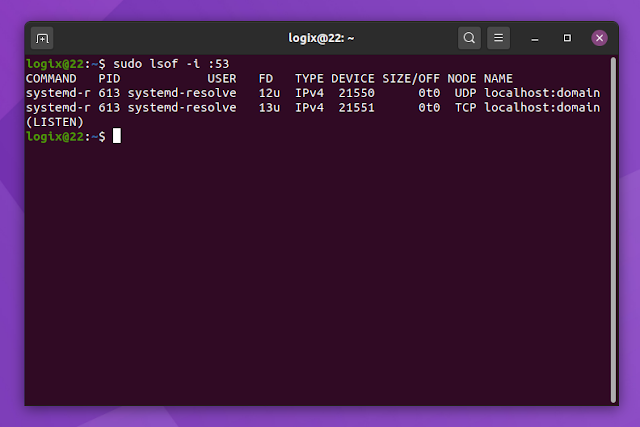Ubuntu: How To Free Up Port 53, Used By systemd-resolved
Ubuntu has systemd-resolved listening on port 53 by default. In case you want to run your own DNS server, you can't because port 53 is already in use, so you'll get an error similar to this: "listen tcp 0.0.0.0:53: bind: address already in use".
This article explains how to stop systemd-resolved from using port 53 on Ubuntu. The instructions were tested on Ubuntu 20.04, but they should also work on other Ubuntu versions, e.g. Ubuntu 18.04, the upcoming Ubuntu 20.10, as well as Ubuntu-based Linux distributions like Pop!_OS, Zorin OS, Elementary OS, Linux Mint, and so on. Basically, this works on any system having systemd version 232 or newer.
To see if port 53 is in use on your system, use:
sudo lsof -i :53Example with output, showing that systemd-resolved is using port 53 on a default Ubuntu 20.04 system:
$ sudo lsof -i :53
COMMAND PID USER FD TYPE DEVICE SIZE/OFF NODE NAME
systemd-r 610 systemd-resolve 12u IPv4 19377 0t0 UDP localhost:domain
systemd-r 610 systemd-resolve 13u IPv4 19378 0t0 TCP localhost:domain (LISTEN)In case you don't get any output, it means that port 53 is not in use.
How to stop systemd-resolved from using port 53 on Ubuntu
It's worth noting that you can free up port 53 by simply uncommenting
DNSStubListener and setting it to no in /etc/systemd/resolved.conf. The other steps are for enabling a DNS server - without it, your system will not be able to resolve any domain names, so you won't be able to visit websites in web browser, etc.1. Edit
/etc/systemd/resolved.conf with a text editor (as root), e.g. open it with Nano console text editor:sudo nano /etc/systemd/resolved.confAnd uncomment (remove
# from the front of the line) the DNS= line and the DNSStubListener= line. Next, change the DNS= value in this file to the DNS server you want to use (e.g. 127.0.0.1 to use a local proxy, 1.1.1.1 to use the Cloudflare DNS, etc.), and also change the DNSStubListener= value from yes to no.This is how the file should look after you've made these changes (I'm using 1.1.1.1 as the DNS server here, which is the Cloudflare DNS):
[Resolve]
DNS=1.1.1.1
#FallbackDNS=
#Domains=
#LLMNR=no
#MulticastDNS=no
#DNSSEC=no
#DNSOverTLS=no
#Cache=no
DNSStubListener=no
#ReadEtcHosts=yesTo save the file using Nano text editor, press
Ctrl + x, then type y and press Enter.2. Create a symbolic link for
/run/systemd/resolve/resolv.conf with /etc/resolv.conf as the destination:sudo ln -sf /run/systemd/resolve/resolv.conf /etc/resolv.confHere,
-s is for creating a symbolic and not hard link, and -f is for removing any existing destination files (so it removes /etc/resolv.conf if it exists).3. Reboot your system.
Port 53 should now be free on your Ubuntu system, and you shouldn't be getting errors like "listen tcp 127.0.0.1:53: bind: address already in use" anymore.
You can check to see if port 53 is in use or not by running
sudo lsof -i :53 - if port 53 is not in use, this command shouldn't show any output.You might like:
- How To Flush DNS Cache On Linux (For systemd-resolved, BIND, Dnsmasq Or nscd)
- How To Permanently Change The MAC Address On Linux
How to undo the changes
Do you want to undo the changes made by following the instructions in this article? This is what you must do.
1. Start by editing
/etc/systemd/resolved.conf with a text editor (as root), e.g. open it with Nano console text editor:sudo nano /etc/systemd/resolved.confAnd comment out (add
# in front of the line) DNS= and DNSStubListener=no, then save the file. To save the file using Nano text editor, press Ctrl + x, then type y and press Enter.2. Remove the
/etc/resolv.conf symbolic link:sudo rm /etc/resolv.conf3. Reboot your system.