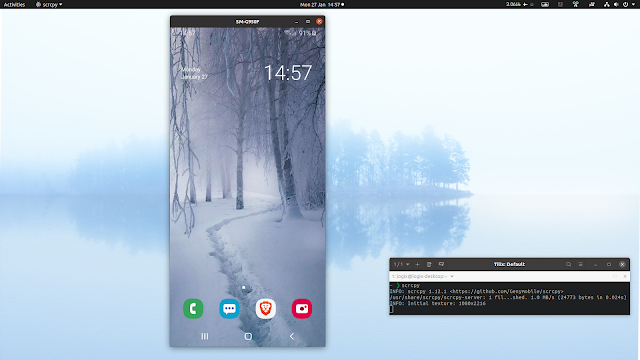scrcpy Now Available In Debian Testing / Sid And Ubuntu 20.04 Focal Fossa
scrcpy, a tool to display and control Android devices from your desktop, was added recently to the Debian testing (bullseye) and sid, and Ubuntu 20.04 LTS Focal Fossa repositories. As a result, the popular tool will also be in upcoming releases for other Linux distributions based on these Debian or Ubuntu versions, like Pop!_OS 20.04 or Elementary OS 6 Odin.
scrcpy is a free and open source application that can be used to show an Android device's screen on a Linux, macOS or Windows desktop, allowing you to control it remotely. This can be done by connecting your Android device to a computer either via USB or wirelessly.
The application focuses on lightness, performance and quality. Using it you get 30~60 FPS on an 1920x1080 screen resolution or more, with a latency between 35 and 70 ms. Also, it has a low startup time and is non-intrusive, leaving nothing on the Android device after it's used.
It should also be noted that scrcpy does not require root access in order to work.
You can use scrcpy for many purposes: from testing Android software that you build, to playing games an Android device from your desktop, create a screencast of your desktop computer while showing a live window of you using an Android device for whatever purpose, record your Android desktop screen, other demo purposes and much more.
The application is a great alternative to Vysor, which requires either purchasing a license, or using the free to use version that has many limitations.
To name just a few of the features offered by scrcpy, I'd have to include the built-in ability to record the Android screen while mirroring, the option that allows cropping the device screen, install APKs and push files by dragging them from your computer onto the scrcpy screen, and the ability to turn the Android device screen off while mirroring but have it show on the desktop screen.
See a list of what scrcpy can do by visiting this page.
Don't expect scrcpy to make it into older Ubuntu releases. New Ubuntu releases are largely frozen in time, and the software that is part of a release usually only gets bug fixes and security patches, so the chances of scrcpy being backported to older Ubuntu releases are quite slim.
Don't use this Debian or Ubuntu version, or you're using some other Linux distribution? See the scrcpy installation instructions from its project page, which includes links to an Arch Linux AUR package, Gentoo Ebuild, a Snap package, and how to build the application from source.
I've also written on Linux Uprising on how to install scrcpy from source on Debian / Ubuntu / Linux Mint and Fedora, and how to install and use scrcpy via Snap on any Linux distribution that can enable snap.
Install scrcpy on Debian testing (bullseye) and sid / Ubuntu 20.04 LTS Focal Fossa using repository package
scrcpy requirements:
- an Android device with Android 5.0 or newer
- ADB debugging enabled on the Android device
- on some devices you may also need to enable an additional "USB debugging (Security settings)" option to be able to control the Android device from your desktop computer.
- Android device connected to your computer via USB (or wirelessly, with ADB over TCP/IP)
To install the new Debian/Ubuntu scrcpy package on Debian testing (bullseye) or sid / Ubuntu 20.04 LTS Focal Fossa and Linux distributions based on these, open a terminal and type:
sudo apt install scrcpy adbThis scrcpy package does not include adb, which is needed to be able to connect your desktop to your Android device. So it's recommended you install it (if you don't already have it installed, either from the repositories or some other source) or else you won't be able to use scrcpy. The installation command used above includes both scrcpy and adb packages.
You can now start using scrcpy. You won't find it in your applications menu though. Connect your Android device (with ADB debugging enabled) to your computer where you've installed scrcpy via USB, open a terminal and type:
scrcpyWhen asked, authorize scrcpy, and a scrcpy window will start, mirroring your Android device screen to your desktop.
In case scrcpy does not work, run
adb devices and see that your Android device is listed by adb. If it's not, see what's causing adb not to detect your Android device. You can also kill (to restart it) the ADB server using adb kill-server.Also see: Helper GUI For scrcpy, The Android Desktop Display And Remote Control Tool