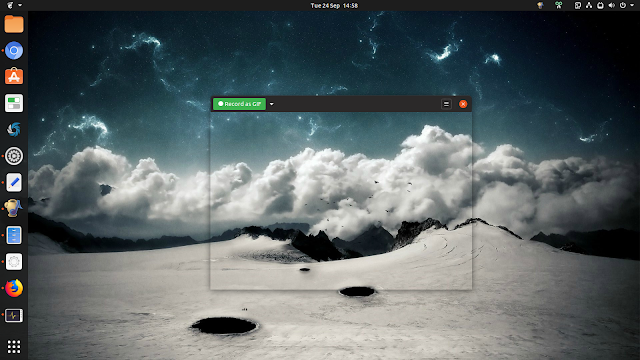Linux GIF Screen Recorder Peek 1.4.0 Is Out With UI Updates, Fixes
Peek, a free an open source animated GIF screen recorder for Linux, was updated to version 1.4.0. This release updates the user interface to the new GNOME guidelines, while also fixing some crashes.
With Peek you can create small, silent screencasts of an area of the screen, saving them as GIF animations. While Peek is optimized to record the screen as an animated GIF, the application can also save the screencast as a video (WebM or MP4, without sound), though for this I recommend SimpleScreenRecorder or OBS, which offer more flexibility.
Use it by placing the Peek frame on top of the area you want to record, then click the Record as GIF button to save the recording as an animated GIF image. To use a different format, like APNG, WebM or MP4, click the down arrow to the right-hand side of the Record button.
Features:
- Start/stop recording using a keyboard shortcut (Ctrl + Alt + r by default, but you can change it from the Peek preference)
- Configurable framerate
- Set the resolution downsampling
- Use a custom delay before starting the recording
- Optionally capture the mouse cursor (can be enabled from the Peek preferences)
- Supports X11 or GNOME Shell with XWayland
New in Peek 1.4.0:
- The app menu was removed, Peek now having a menu with the application preferences and about items in the headerbar. This fixes the issues of not being able to access the application preferences on GNOME 3.32 and newer
- Peek has a new icon that follows the new GNOME icon guidelines
- Ensure Peek gets open as a floating window when used with a tiling window manager, by setting the window type hint to UTILITY
- Improved the error message shown on GNOME Shell recording issues, and provide more details in error reports
- Show shortcut hint in main window
- Now requires Gtk 3.20 or newer
- Fixed double free error after ffmpeg recording
It's worth noting that to get the best possible quality when creating a GIF desktop screencast using Peek on Linux, you should install gifski GIF recorder. This tool is automatically used by Peek if it's found on your system, and in this case you'll find a new GIF quality slider in the Peek preferences dialog. Then you'll be able to set the slider to maximum for best image quality, but do note that the image file size will increase significantly. Or go with the default settings, which offers a balance between quality and file size.
This is a GIF of Peek I created using Peek itself (the latest 1.4.0 version), using gifski and having the GIF quality set to default (3 out of 5).
Install Peek
From the official Peek packages mentioned in the Peek readme, only the Arch Linux and Fedora Rawhide (though Fedora 30 and 29 have a fairly new Git build of Peek in its repositories) Peek packages have been updated to the latest 1.4.0 version at the time I'm writing this article.
The Peek AppImage binary and Flathub package have not yet been updated to the latest Peek 1.4.0 version, but they will probably be available soon.
Ubuntu and Linux Mint users can already install the new Peek 1.4.0 by adding its PPA and installing it from there, or by downloading the DEB package straight from the PPA server (scroll down to the bottom for the latest version).
via Reddit (u/orschiro)