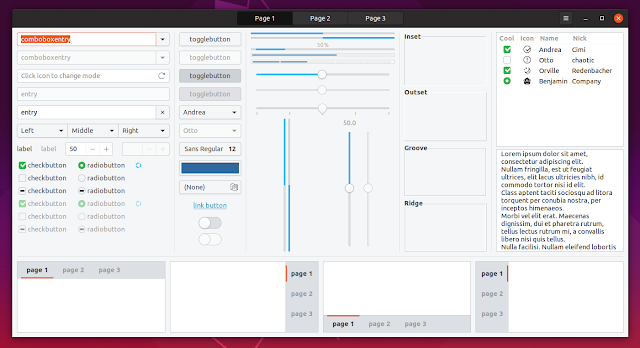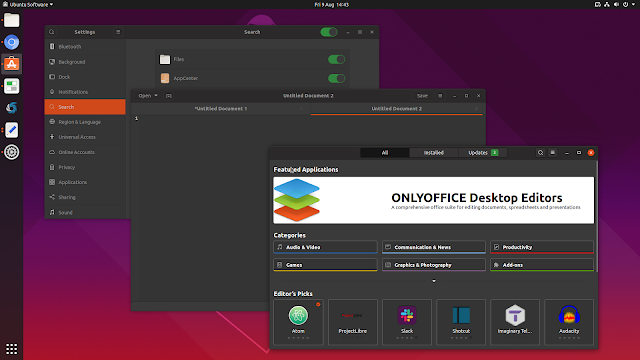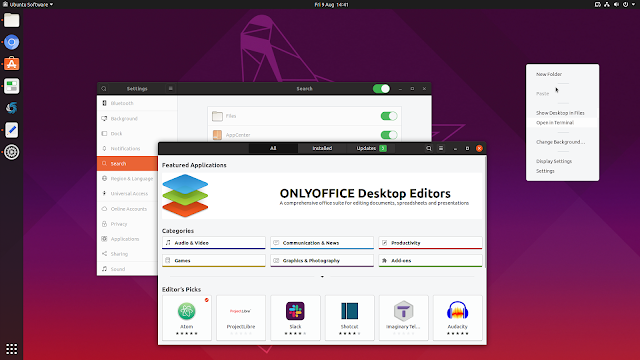Default Ubuntu Yaru Theme Rebased On Adwaita 3.32
 |
| The latest Yaru theme master branch (rebased on Adwaita 3.32) |
Yaru, the default Ubuntu 18.10+ theme, was recently rebased on the new Adwaita theme that was released with Gnome 3.32. The target is to have this in Ubuntu 19.10 Eoan Ermine.
[Update] Yaru theme was updated again with a full light version.
In the official announcement, Carlo Lobrano says the rebase of Yaru theme on the newest Adwaita was born out of the acknowledgement that "some application developers had serious problems developing for too many variants", and the desire to make use of the "great work upstream is doing".
"The Yaru team (but mostly Frederik, who did a great job) took a new, more upstream oriented, contribution approach, proposing some of its solutions and ideas to GNOME developers, that - as always stated - have been quite open to consider, discuss and in some cases accept.
This was fundamental to reduce the customization needed for Yaru and other theme variations and allowed us to work internally developing and testing a huge rebase on the newest Adwaita."
You won't notice massive differences between the old and new Yaru though, because there are only a few visible changes:
- headerbar is no longer flat and buttons have borders
- switches are round
- menu hover is orange
- Gnome Shell now has a full light and a full dark theme (we just miss the switch to toggle this)
- the Gnome Shell theme menus are now light in current master
The updated Yaru theme landed in the master branch at the beginning of this week, and the target is to have it available with Ubuntu 19.10 Eoan Ermine, which will be released on October 17, 2019.
This are the widgets of the updated Yaru theme (in both regular - light, and dark colors):
And this is the Yaru theme shat ships with Ubuntu 19.04, for comparison:
You can read more about the updated Yaru theme in the official announcement on the Ubuntu Discourse, where you'll also find Yaru team members answering questions.
Try the updated Yaru theme
Want to try the updated Yaru theme on your Linux desktop? This is how to install it from source.
Note that following these instructions will replace the Yaru theme you may already have installed on your system in
/usr/share/themes. On Ubuntu though, you can easily revert this if you want, by reinstalling the Yaru theme package. What's more, if you have Yaru installed under ~/.themes, remove it before proceeding.1. Install Git (to get the latest master branch), libglib2.0, xmllint, sassc and meson (to build the theme).
E.g. on Debian/Ubuntu, install them using:
sudo apt install git meson sassc libglib2.0-dev libxml2-utils2. Grab the latest Yaru master branch from git, build and install the theme:
git clone https://github.com/ubuntu/yaru
cd yaru
meson build
cd build
sudo ninja installYou can now change the Gtk, icon and Gnome Shell theme using the Tweaks app. See How To Change The GTK, Icon Or GNOME Shell Theme In GNOME. If you were already using Yaru, you may need to switch to a different theme, then back to Yaru.
If you don't use Ubuntu 18.10+ and its default "Ubuntu" session, the recommended way to use it is to logout, and choose "Yaru session" from the login screen.
Those using Ubuntu and wanting to revert to the initial Yaru theme version (installed from the repositories) they had installed on their system, can reinstall the theme:
sudo apt install --reinstall yaru-theme-gnome-shell yaru-theme-gtkAnd switch to a different theme, then back to Yaru to see the changes.
I took the screenshots from this post in Ubuntu 19.04 with the latest Yaru (as of August 9, 2019) built from the master git branch.