Using Zorin OS 15 Gtk And Icon Themes On Ubuntu, Fedora And Others
Zorin OS 15 was launched early June, and among the changes is a new theme for its Gnome (Shell) desktop, which is available in 6 colors, blue, green, grey, orange, purple and red, each being available in light and dark versions. This article includes a preview of these themes, and instructions for installing them on other Linux distributions that use Gnome Shell.
The Gtk+ 2, Gtk+ 3 and Gnome Shell themes are accompanied by color-matching icon themes in light and dark versions. The Gtk+ and Shell themes should work with Gtk+ 3.22.30 and newer / Gnome 3.28 and newer (Ubuntu 18.04 / Fedora 29 and newer).
The Zorin OS 15 release announcement notes that the new themes have been "designed with clarity and simplicity in mind, minimizing the visual load of the interface so the content takes center stage". While the themes do feel simple, minimalistic and fresh, the light versions seem a bit too bright for my taste.
While Zorin OS 15 also includes an option to adapt the theme to the time of day, switching to the dark variant at night and the light mode during the day, simply installing these themes on other Linux distributions won't have this option. In fact, the automatic theme switching is built into Zorin OS, but you can use some third-party alternatives if you really want this functionality, like AutomaThemely, which automatically switches to light or dark themes based on the sunset and sunrise times.
It should also be noted that while these Gtk+ themes work great on other Gnome-based Linux distributions, like Ubuntu or Fedora, the Gnome Shell theme is custom to Zorin OS 15 and you may see some inconsistencies or out of place elements when using it outside of Zorin OS. So it's best to only use the Zorin OS Gtk+ and icon themes on other Linux distributions.
Also, the Zorin OS 15 themes only support the Gnome Shell desktop, and they don't work properly with other Gtk-based desktop environments like Xfce, MATE and even Budgie and Cinnamon.
Other themes you may want to check out:
Screenshots showcasing the Zorin OS 15 themes (each theme has light and dark Gtk+ and icon theme versions, but I only took screenshots of the light version for most to try and keep the number of screenshots in this article low):
Download the Zorin OS 15 themes:
Grab the latest release of the Zorin OS 15 themes using the links above (you can download either the ZIP or TAR.GZ archive, it doesn't matter), extract the archives, and then copy the theme directories (ZorinBlue-Light, ZorinGreen-Dark, etc.) to:
In case these folders don't exist on your system, you can create them. For those new to this, I should mention that the dot (
The steps I mentioned are for installing the themes for your user only. To install them system wide, place the Gtk (which includes the Shell theme) themes in
Now you can use the Gnome Tweaks application to change the applications and icon themes.
Need detailed help for changing the Gtk+, icon and Shell themes on Gnome? I wrote all about it a while back.
The Gtk+ 2, Gtk+ 3 and Gnome Shell themes are accompanied by color-matching icon themes in light and dark versions. The Gtk+ and Shell themes should work with Gtk+ 3.22.30 and newer / Gnome 3.28 and newer (Ubuntu 18.04 / Fedora 29 and newer).
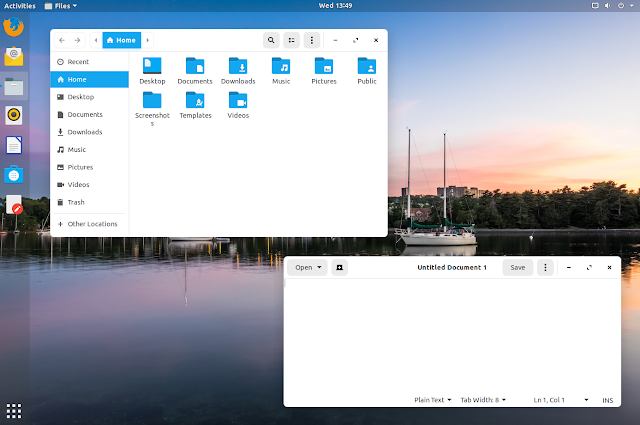 |
| ZorinBlue-Light Gtk and icon themes used on Ubuntu 18.04 |
The Zorin OS 15 release announcement notes that the new themes have been "designed with clarity and simplicity in mind, minimizing the visual load of the interface so the content takes center stage". While the themes do feel simple, minimalistic and fresh, the light versions seem a bit too bright for my taste.
While Zorin OS 15 also includes an option to adapt the theme to the time of day, switching to the dark variant at night and the light mode during the day, simply installing these themes on other Linux distributions won't have this option. In fact, the automatic theme switching is built into Zorin OS, but you can use some third-party alternatives if you really want this functionality, like AutomaThemely, which automatically switches to light or dark themes based on the sunset and sunrise times.
It should also be noted that while these Gtk+ themes work great on other Gnome-based Linux distributions, like Ubuntu or Fedora, the Gnome Shell theme is custom to Zorin OS 15 and you may see some inconsistencies or out of place elements when using it outside of Zorin OS. So it's best to only use the Zorin OS Gtk+ and icon themes on other Linux distributions.
Also, the Zorin OS 15 themes only support the Gnome Shell desktop, and they don't work properly with other Gtk-based desktop environments like Xfce, MATE and even Budgie and Cinnamon.
Other themes you may want to check out:
- Yaru Colors: Ubuntu's Default Theme In 11 Colors (Gtk, Icons And Gnome Shell)
- Stilo Is A Pack Of Clean, Minimalistic GTK Themes
- Plata Is A New Gtk Theme Based On The Latest Material Design Refresh
- Amber Is A Cool Ambiance-Inspired Gtk / Gnome Shell Theme
- Canta Is An Amazing Material Design GTK Theme
Screenshots showcasing the Zorin OS 15 themes (each theme has light and dark Gtk+ and icon theme versions, but I only took screenshots of the light version for most to try and keep the number of screenshots in this article low):
 |
| Zorin-95 - a bonus theme that uses Windows 95 colors |
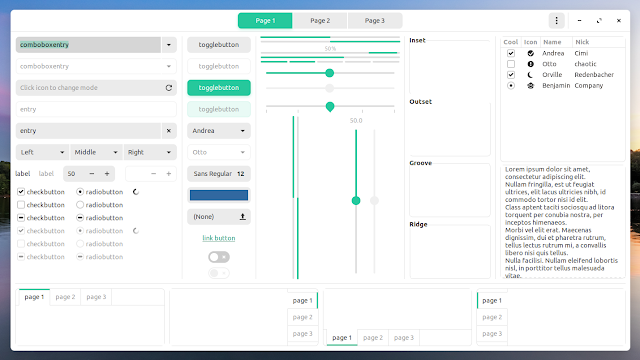 |
| ZorinGreen-Light |
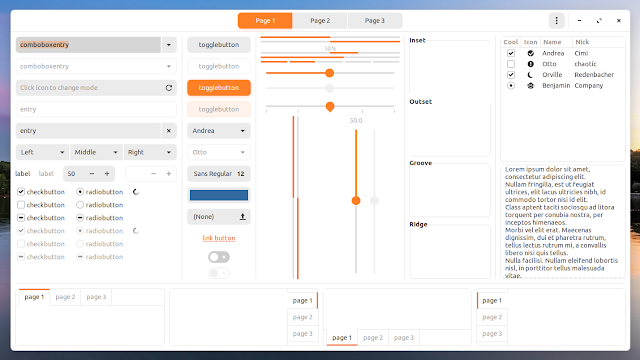 |
| ZorinOrange-Light |
 |
| ZorinPurple-Light |
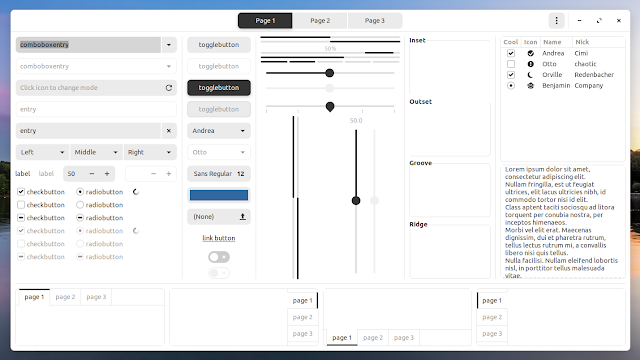 |
| ZorinGrey-Light |
 |
| ZorinBlue-Light |
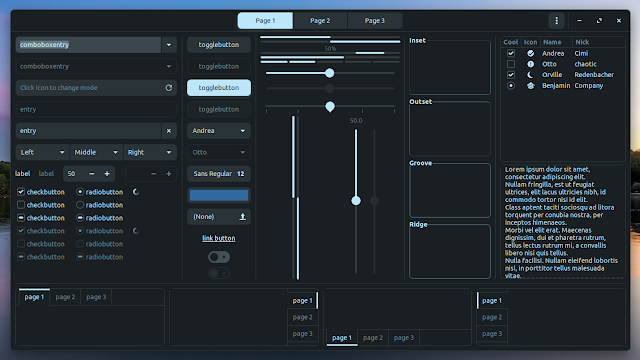 |
| ZorinBlue-Dark |
 |
| ZorinRed-Light |
Download and install Zorin OS 15 themes on Ubuntu, Fedora and other Linux distributions using Gnome Shell
Download the Zorin OS 15 themes:
Grab the latest release of the Zorin OS 15 themes using the links above (you can download either the ZIP or TAR.GZ archive, it doesn't matter), extract the archives, and then copy the theme directories (ZorinBlue-Light, ZorinGreen-Dark, etc.) to:
~/.iconsfor the icon themes~/.themesfor the Gtk+ and Shell themes
In case these folders don't exist on your system, you can create them. For those new to this, I should mention that the dot (
.) at the beginning of the folder name is there so the folder is hidden, and you'll need to press Ctrl + h to toggle hiding / showing hidden files and folders.The steps I mentioned are for installing the themes for your user only. To install them system wide, place the Gtk (which includes the Shell theme) themes in
/usr/share/themes, and the icon theme folders in /usr/share/icons.Now you can use the Gnome Tweaks application to change the applications and icon themes.
Need detailed help for changing the Gtk+, icon and Shell themes on Gnome? I wrote all about it a while back.







