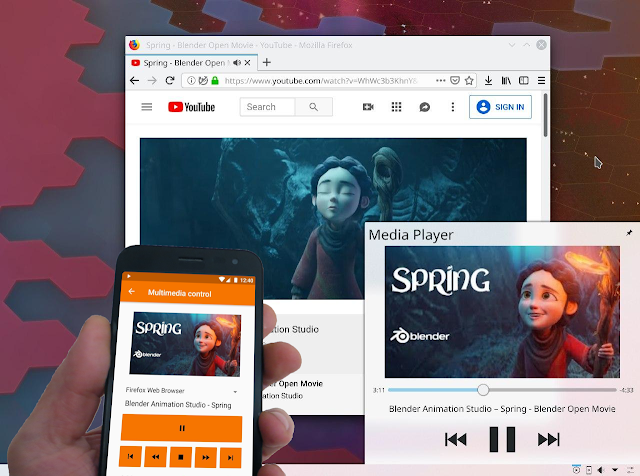KDE Plasma: Control Audio/Video Playing In The Browser Using Android Or Media Player Plasmoid
KDE Plasma Browser Integration is a cool feature added in Plasma 5.13 of which some users are probably not aware, so I thought I'd explain what this does and how to enable it.
Plasma Browser Integration integrates web browsers like Firefox, Google Chrome, Chromium or Vivaldi with the Plasma desktop, and your Android device (via KDE Connect). It allows to:
- Control video and audio playing in your web browser running on the Plasma desktop, from your Android device (using KDE Connect). If your phone rings, YouTube / Netflix or whatever you were playing on a web browser on your desktop is automatically paused when your phone rings, and resumes once you end the call.
- Send links from your Plasma desktop web browser to Android (uses KDE Connect)
- Downloads made in a web browser are shown in the Plasma notification popup
- The Media Player Controls Plasmoid can control video and audio playing in the web browser. This also means you can use the media keys on your keyboard to play/pause the audio or video playing in your browser.
- Find open browser tabs using KRunner (Alt + Space)
These features can all be enabled or disabled from the browser extension settings. The enhanced media controls (show metadata and thumbnails of currently playing content) is experimental, and is disabled by default.
For controlling audio and video playing in your Plasma desktop web browser from Android, and sending links from your desktop web browser to Android, you need to pair KDE Connect with your Android phone.
Somewhat similar, but only for YouTube (should work on any desktop environment): Add YouTube Player Controls To Your Linux Desktop With browser-mpris2 (Chrome Extension)
How to install Plasma Browser Integration
Plasma Browser Integration is made of two parts: a package that needs to be installed on your Plasma desktop, and a browser extension for Firefox or Chromium-based web browsers. It requires KDE Plasma 5.13 or newer.
Kubuntu users: because of the Plasma 5.13 or newer requirement, you need Kubuntu 18.10 or newer to use this. It's possible to use Plasma Browser Integration with Kubuntu 18.04, but only if you have upgraded Plasma, e.g. using the Kubuntu Backports PPA.
1. Install the plasma-browser-integration package.
This package may be installed by default on your Linux distribution of choice. In case it's not, search for it in your Linux distribution's repositories, and note that it may be named differently. On Kubuntu, Fedora (with the KDE Plasma Desktop) or Arch Linux you'll find installation instructions below.
To install it on Kubuntu, use:
sudo apt install plasma-browser-integrationOn Fedora KDE Plasma Desktop, install plasma-browser-integration using:
sudo dnf install plasma-browser-integrationInstall it on Arch Linux:
sudo pacman -S plasma-browser-integration2. Install the Plasma Browser Integration extension for Firefox, Google Chrome, Chromium or Vivaldi (and other Chromium-based web browsers).
Install the extension for:
To enable thumbnails/metadata for currently playing content (experimental), head to the extension settings and enable Enhanced Media Controls.
Now play a YouTube video in your web browser and give this a try!
Credits for the image at the top of the article: KDE on Mastodon