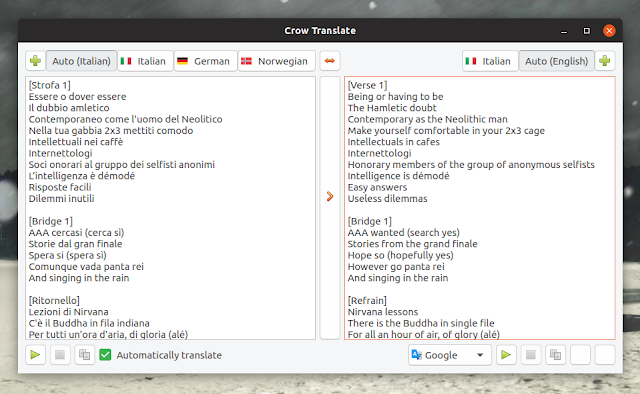Crow Translate: Desktop / CLI Text Translation App Using Google Translate, Yandex Translate and Bing Translator
Crow Translate is an application (Qt5 GUI and command line interface available) that allows translating and speaking text using Google Translate, Yandex Translate and Bing Translator.
The lightweight text translation app supports Linux and Windows, and it can translate not only the text you input in the application, but also speak or translate text that you select using your mouse, by showing a popup after pressing a configurable keyboard shortcut.
Features:
The application main user interface is very simple, with two panes for the languages you want to translate text from/to. At the bottom there are buttons to speak the text and copy the text to the clipboard. There's also a drop-down from where you can select the translation API, allowing you to choose between Google Translate, Yandex Translate or Bing Microsoft Translator.
At the top you'll only find an "Auto" button on each pane, which allows the translation API you're using (Google, Yandex or Bing) to automatically detect the source and destination languages. Click the
For translating selected text, you can choose to have the main Crow Translate window showing the translation, or have a customizable popup window for which you can set the opacity, height and width, among others.
The application is set start minimized to the tray, so keep that in mind before using it and make sure you're using some sort of system tray or that your desktop supports Appindicators.
It's worth noting that the application needs to be running (and this is where starting minimized to tray comes useful) to be able use some global shortcuts, like the shortcut to translate selected text (
You can find a list of keyboard shortcuts supported by Crow Translate on this page.
The Crow Translate command line interface is feature-rich too, with features like auto detection for source and destination languages, option to translate text files, specify the translator engine (Google, Yandex or Bing), and more:
This is probably obvious to many, but I thought I'd still mention it - since it uses online translation services like Google Translate, Yandex Translate and Bing Microsoft Translator, this application needs a working Internet connection to perform the translations.
The only thing Crow Translate fails short is... the languages its interface is translated into. While the application can translate from/to 117 languages, its interface is only available in English and Russian in the latest stable version, with Portuguese (Brazil) and simplified Chinese being available in Git. If you want to help translate Crow Translate in your language, see the app page.
Crow Translate runs on Linux and Windows. Its downloads page has DEB (Debian, Ubuntu, Linux Mint, etc.) and RPM (Fedora, RHEL, openSUSE, etc.) binaries for Linux, and a Windows setup package. There's also an Arch Linux package, and manual build instructions mentioned on the application project page.
The lightweight text translation app supports Linux and Windows, and it can translate not only the text you input in the application, but also speak or translate text that you select using your mouse, by showing a popup after pressing a configurable keyboard shortcut.
Features:
- Translate and optionally play the audio translation for text added by the user, or any selected text for applications that support text selection
- Lightweight
- Customizable keyboard shortcuts (including global shortcuts to translate selected text, play audio translation of selected text, show the main window, more)
- Qt5 graphical user interface and feature-rich command line interface
- Translate between 117 languages
- Runs on Linux and Windows
The application main user interface is very simple, with two panes for the languages you want to translate text from/to. At the bottom there are buttons to speak the text and copy the text to the clipboard. There's also a drop-down from where you can select the translation API, allowing you to choose between Google Translate, Yandex Translate or Bing Microsoft Translator.
At the top you'll only find an "Auto" button on each pane, which allows the translation API you're using (Google, Yandex or Bing) to automatically detect the source and destination languages. Click the
+ button to add some languages (up to 3) to the toolbar. You may also set a primary and secondary language in the Crow Translate settings. |
| Crow Translate popup window translating selected text |
For translating selected text, you can choose to have the main Crow Translate window showing the translation, or have a customizable popup window for which you can set the opacity, height and width, among others.
The application is set start minimized to the tray, so keep that in mind before using it and make sure you're using some sort of system tray or that your desktop supports Appindicators.
It's worth noting that the application needs to be running (and this is where starting minimized to tray comes useful) to be able use some global shortcuts, like the shortcut to translate selected text (
Ctrl + Alt + E by default) or the shortcut to play the audio translation of the selected text (Ctrl + Alt + F by default, but can be changed from the application settings). Another thing - the application settings can only be accessed from the tray menu as far as I can tell.You can find a list of keyboard shortcuts supported by Crow Translate on this page.
The Crow Translate command line interface is feature-rich too, with features like auto detection for source and destination languages, option to translate text files, specify the translator engine (Google, Yandex or Bing), and more:
$ crow --help
Usage: crow [options] text
A simple and lightweight translator that allows to translate and say text using the Google Translate API and much more.
Options:
-h, --help Displays this help.
-v, --version Displays version information.
-c, --codes Show all language codes.
-s, --source Specifies the source language. By default, Google
will try to determine the language on its own.
-t, --translation Specifies the translation language(s), joined by
'+'. By default, the system language is used.
-l, --locale Specifies the translator language. By default, the
system language is used.
-e, --engine Specifies the translator engine ('google', 'yandex'
or 'bing'). Google is used by default.
-p, --speak-translation Speaks the translation.
-u, --speak-source Speaks the original text.
-a, --audio-only Prints text only for playing when using
--speak-translation or --speak-source.
-f, --file Read source text from files. Arguments will be
interpreted as file paths.
-i, --stdin Add stdin data to source text.
Arguments:
text Text to translate. By default, the translation will
be done to the system language. This is probably obvious to many, but I thought I'd still mention it - since it uses online translation services like Google Translate, Yandex Translate and Bing Microsoft Translator, this application needs a working Internet connection to perform the translations.
The only thing Crow Translate fails short is... the languages its interface is translated into. While the application can translate from/to 117 languages, its interface is only available in English and Russian in the latest stable version, with Portuguese (Brazil) and simplified Chinese being available in Git. If you want to help translate Crow Translate in your language, see the app page.
Download Crow Translate
Crow Translate runs on Linux and Windows. Its downloads page has DEB (Debian, Ubuntu, Linux Mint, etc.) and RPM (Fedora, RHEL, openSUSE, etc.) binaries for Linux, and a Windows setup package. There's also an Arch Linux package, and manual build instructions mentioned on the application project page.