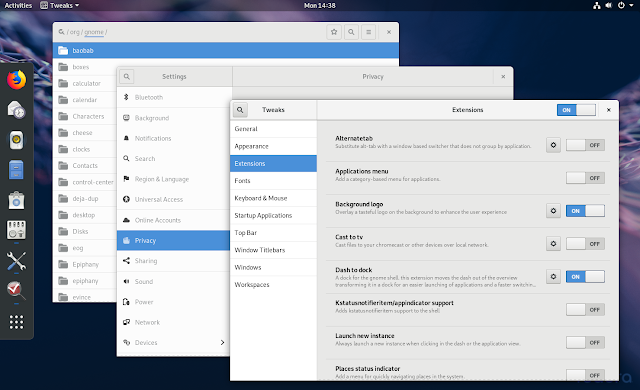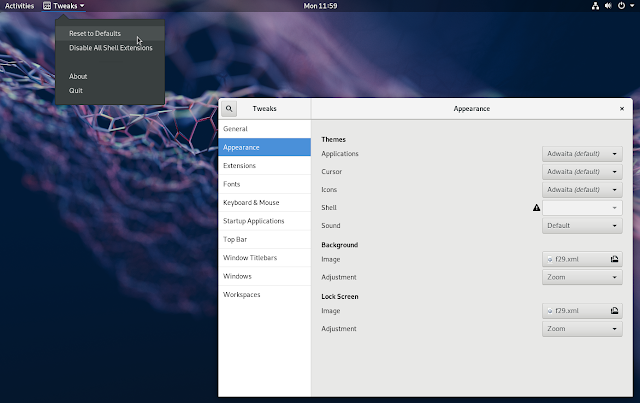How To Reset Gnome Desktop Settings To Default
If you've gone too far with the customization of your Gnome desktop, something broke, etc., and you want to reset the Gnome desktop settings, here is how to do this.
A. Reset some Gnome settings to default with Gnome Tweaks (GUI)
Some Gnome settings can easily be reset using Gnome Tweaks. This application can reset to default the Gtk, icon and cursor theme, font settings, window buttons customizations, and more. Basically, it can reset most of the stuff presented in its options.
What this won't reset is enabled extensions and their settings (they will remain the same after using the Gnome Tweaks
Reset to Defaults option), and any applications you may have added to startup using Gnome Tweaks.Gnome Tweaks won't reset other Gnome settings either, such as the ones present in System Settings. See below if you need to reset that too.
In case you don't have Gnome Tweaks installed, you can install it with:
- Fedora:
sudo dnf install gnome-tweaks- Ubuntu 18.04 and newer, Debian buster and newer:
sudo apt install gnome-tweaks- Ubuntu versions older than 18.04 (16.04, etc.), Debian older than buster:
sudo apt install gnome-tweaks-toolTo reset the Gnome settings present in the Tweaks application to default, launch Tweaks, and in its Gnome menu click
Reset to Defaults:Edit: In newer GNOME Shell versions the
Reset to Defaults item is in a new menu that can be accessed from the hamburger icon from the Tweaks application window:After this you'll need to restart the session, so logout and login.
In case you suspect some extension is causing issues, there's another menu item here that you can use to
Disable All Shell Extensions. After using this, you can enable the extensions you had enabled, one by one, and see which one is causing the issues.You might like: How To Completely Disable Tracker, GNOME's File Indexing And Search Tool
B. Reset all Gnome settings stored in /org/gnome/ (from the command line)
Before using the dconf reset command, it's best to perform a backup. You could do this by creating a backup of the
~/.config/dconf/user file, and restoring it later if you want to undo the changes (remember to restart the session if you restore this file).It's possible to reset not only the settings exposed in Gnome Tweaks, but also the Gnome settings from System Settings, applications that store their dconf settings in
/org/gnome/, and other Gnome settings, by using this command:dconf reset -f /org/gnome/After running the command you'll need to restart the session (logout/login).
This command resets any dconf settings from
/org/gnome/, including desktop settings like the Gtk theme, icon theme, wallpaper, power settings, mouse settings, custom keyboard shortcuts, and much more. This also disables any non-default Gnome Shell extensions, and resets all Shell extension settings stored using dconf to default.The command doesn't reset just Gnome desktop settings, but also any application that stores its settings using dconf in
/org/gnome/, like Gnome Terminal, Files, Weather, Software, Rhythmbox, Disks, Evolution, Gthumb, and many others. Some applications (third-party apps) don't use dconf/GSettings for their settings, so those will not be reset - this includes Google Chrome, Chromium, Opera, Vivaldi and Firefox, VirtualBox, and others.