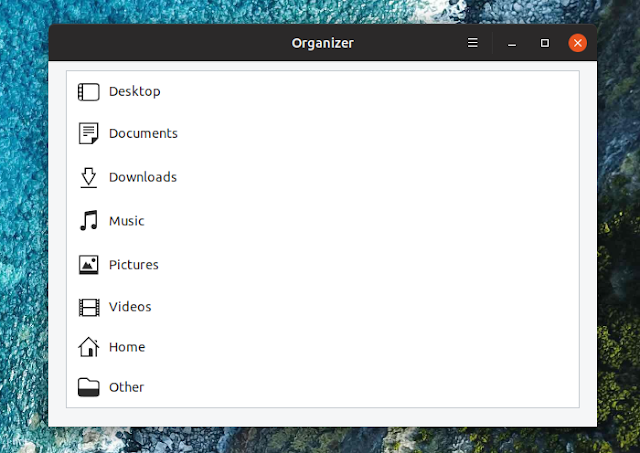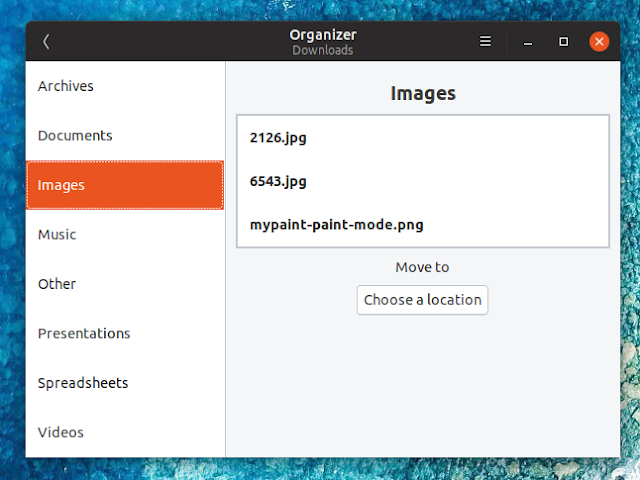Organize Files In Filetype-Based Named Directories On Linux Using Organizer (GUI)
Organizer is a new, work in progress GTK application to organize your files on Linux. The directory organizer application moves files to a new directory based on their type. Select a folder and Organizer will move all existing jpg and png files to a new Images folder, zip, rar and tar.gz files to an Archives folder, pdf, odt and docx files to a Documents folder, and so on.
Organizer is new and doesn't have a lot of features yet, but it can already be very helpful in organizing messy directories, like the Downloads or Desktop folders for example.
Currently Organizer supports organizing directories containing the following type of files: images (jpg, png, etc.), documents (pdf, odt, doc/docx, etc.), spreadsheets (ods, xls/xlsx), presentations (odp, ppt/pptx), videos (mkv, mp4, webm, and so on), music (flac, mp3, etc.), archives (tar.gz, zip, rar, etc.) and other (for example AppImage and deb binaries).
Using Organizer is easy and straightforward. Let's say you have a folder where you drop files of various types, including documents, spreadsheets, images, archives, music and videos, like the Desktop or Downloads folders, and you want to organize it.
Launch Organizer and choose the location you want to organize, let's say the Downloads or Desktop folder. Organizer will now present various file type categories in its sidebar, like Archive, Documents, Images, and so on. Clicking on any category in the sidebar will show the files that were automatically assigned to that category by Organizer (for example jpg and png files will be matched to the Images category):
For each category, there's a
While already very useful, Organizer could be greatly improved, and I'm hoping to see some of the features I'm about to mention in future releases.
For example the application doesn't yet support moving folders. Another feature it lacks is the ability to create new categories, and be able to assign certain file types to a particular category. An option to ignore some filetypes would be useful as well. And last but not least, it would be cool if Organizer could run in the background, and automatically organize a folder as new files are added to it. So for example it would automatically organize the Downloads and Desktop directories as new files are downloaded to those locations.
Organizer can be installed on Linux from Flathub, or by building it from source.
To install Organizer from Flathub you'll need to install Flatpak and add the Flathub repository. You can find instructions for how to do this on the Flathub quick setup page.
After setting up Flatpak and Flathub, head to the Organizer Flathub page and click the install button. If you're a Gnome user, you can also search for it on Gnome Software / Ubuntu Software and install it from there. You may also install Organizer from Flathub by using this command:
Organizer is new and doesn't have a lot of features yet, but it can already be very helpful in organizing messy directories, like the Downloads or Desktop folders for example.
Currently Organizer supports organizing directories containing the following type of files: images (jpg, png, etc.), documents (pdf, odt, doc/docx, etc.), spreadsheets (ods, xls/xlsx), presentations (odp, ppt/pptx), videos (mkv, mp4, webm, and so on), music (flac, mp3, etc.), archives (tar.gz, zip, rar, etc.) and other (for example AppImage and deb binaries).
Using Organizer is easy and straightforward. Let's say you have a folder where you drop files of various types, including documents, spreadsheets, images, archives, music and videos, like the Desktop or Downloads folders, and you want to organize it.
Launch Organizer and choose the location you want to organize, let's say the Downloads or Desktop folder. Organizer will now present various file type categories in its sidebar, like Archive, Documents, Images, and so on. Clicking on any category in the sidebar will show the files that were automatically assigned to that category by Organizer (for example jpg and png files will be matched to the Images category):
For each category, there's a
Choose a location button that allows the user to move those files to a new location. By default, Organizer suggests creating a subfolder with the category ("Images" for image files, "Archives" for archives, etc.) as the folder name, but you can also choose a custom location. Click the Move button and all the files of that type will be moved by Organizer to the new location:While already very useful, Organizer could be greatly improved, and I'm hoping to see some of the features I'm about to mention in future releases.
For example the application doesn't yet support moving folders. Another feature it lacks is the ability to create new categories, and be able to assign certain file types to a particular category. An option to ignore some filetypes would be useful as well. And last but not least, it would be cool if Organizer could run in the background, and automatically organize a folder as new files are added to it. So for example it would automatically organize the Downloads and Desktop directories as new files are downloaded to those locations.
Install Organizer on Linux
Organizer can be installed on Linux from Flathub, or by building it from source.
To install Organizer from Flathub you'll need to install Flatpak and add the Flathub repository. You can find instructions for how to do this on the Flathub quick setup page.
After setting up Flatpak and Flathub, head to the Organizer Flathub page and click the install button. If you're a Gnome user, you can also search for it on Gnome Software / Ubuntu Software and install it from there. You may also install Organizer from Flathub by using this command:
flatpak install flathub org.librehunt.Organizer