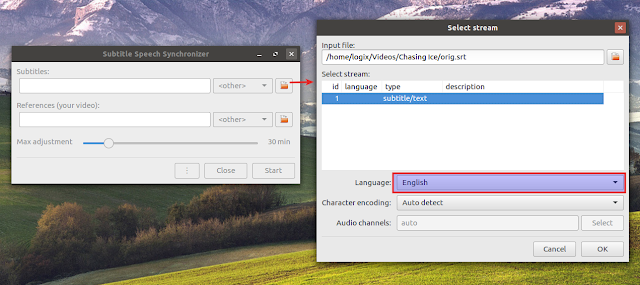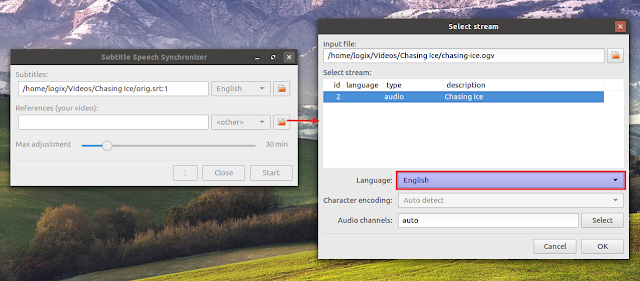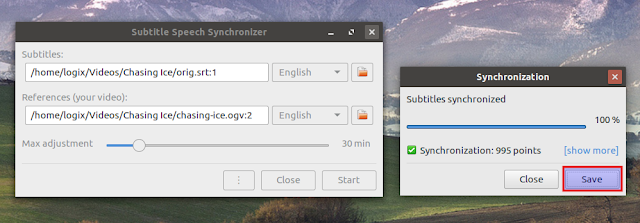SubSync: Auto Subtitle Synchronization Tool Based On Audio Track
SubSync, or Subtitle Speech Synchronizer, is a very handy tool that automatically synchronizes movie subtitles, so you don't have to adjust them manually. The developer provides binaries for Linux (Snap) and Microsoft Windows.
The automatic movie subtitle synchronization is done by analyzing the audio track, even if it's in a different language than the subtitle file. This is done by using dictionary files that are automatically downloaded by Subtitle Speech Synchronizer, supporting a large number of languages.
The SubSync interface only supports English and Polish languages right now though.
SubSync can also synchronize subtitles based on other subtitles that are available in other languages.
The application features auto character encoding detection, drag and drop support, as well as an easy to use user interface. Some advanced settings are also included, like max points distance, minimum speech recognition score and more, but for most uses you don't need to change anything here.
Subtitle Speech Synchronizer supports automation, by passing arguments on the command line, but the application GUI needs to run in order to perform the subtitle synchronization.
Related: Download Subtitles Via Right Click From File Manager Or Command Line With OpenSubtitlesDownload.py
Using Subtitle Speech Synchronizer (SubSync)
Using SubSync is quite easy, but in case you need some help getting started with this application, here is a short how-to for using it to automatically synchronize subtitles.
Start by browsing for the subtitles files you want to synchronize, by clicking on the files icon next to the
Subtitles box:Next, select the movie video file by clicking the file icon next to the
References box, and select either an audio track or an existing subtitle in some other language (if available):In case SubSync doesn't detect the correct language, make sure to change it to the correct language for both the subtitle and video files.
Now click the
Start button and SubSync should start synchronizing the subtitle file with your video. This may take a while if you're syncing the subtitles with an audio track.After the synchronization is done, click the
Save button and save your new synchronized subtitle file:Download SubSync
Here's a direct link to the SubSync Snap store page: https://snapcraft.io/subsync
You may also install SubSync from the Snap store by using this command:
snap install subsyncIn case your Linux distribution doesn't support snaps by default, see how to install it, or download the SubSync source.