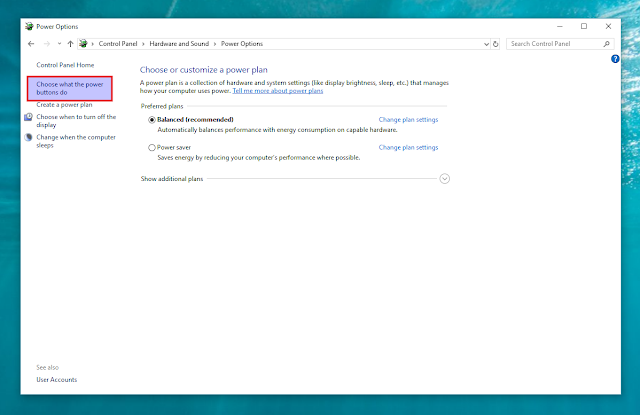Fix Windows 10 Or 8 Partition Mounted As Read-Only On Linux When Dual Booting
Users dual booting Windows 10 or 8 and a Linux distribution, be it Ubuntu, Linux Mint, Fedora, openSUSE and so on, will sometimes noticed that the Windows partition is mounted as read only, allowing access to files from the Windows partition, but denying the creation of new files and folders, or modifying existing files.
On older Linux distributions, users might not be able to access the Windows partition at all, receiving a "Failed to mount, operation not permitted" error which also adds that the NTFS partition is in an unsafe state.
This issue is caused by the Windows fast startup (also called hybrid boot or hybrid shutdown) option, which is enabled by default. When shutting down Windows, it hibernates, allowing for a faster boot. This is a nice option to have on Windows, but it causes the problem I mentioned above when dual booting Windows and Linux.
Here are some solutions.
I. Perform a full Windows shutdown.
A full Windows shutdown (without hibernation) will get Windows 10 or 8 drives to mount with full read and write access on Linux. To perform a full shutdown, press and hold the
You need to do this every time you want full access of the Windows partition(s) from Linux.
II. Disable the Windows 10 or 8 fast startup option.
A permanent way of getting your Windows partition(s) to be mounted will full read and write permissions on Linux is to disable the Windows fast startup option. This will cause your Windows OS to boot slower though!
You can disable fast startup in Windows 10 or 8 this by launching the
To be able to turn off fast startup, click on
Now disable the
What if you did this but the Windows partition is still mounted as read-only in Linux, or you can't access it at all? This might be caused by:
There is also a third option - the
But this is worth a mention because it can be useful in some cases. For example, if you no longer have Windows 10 or 8 installed, but a NTFS partition was left in a hibernated state. In such cases, you could use
On older Linux distributions, users might not be able to access the Windows partition at all, receiving a "Failed to mount, operation not permitted" error which also adds that the NTFS partition is in an unsafe state.
This issue is caused by the Windows fast startup (also called hybrid boot or hybrid shutdown) option, which is enabled by default. When shutting down Windows, it hibernates, allowing for a faster boot. This is a nice option to have on Windows, but it causes the problem I mentioned above when dual booting Windows and Linux.
Here are some solutions.
 |
| A Windows 10 partition mounted as read-only in Ubuntu (as you can notice, the New Folder right click menu item is unavailable) |
I. Perform a full Windows shutdown.
A full Windows shutdown (without hibernation) will get Windows 10 or 8 drives to mount with full read and write access on Linux. To perform a full shutdown, press and hold the
Shift key while you press the Shut down button on your Windows 10 or 8 OS. You can also restart Windows and reboot into your Linux distribution. In both the full shutdown and restart cases, Windows won't hibernate, so you'll be able to access the Windows drive with read/write access in Linux.You need to do this every time you want full access of the Windows partition(s) from Linux.
II. Disable the Windows 10 or 8 fast startup option.
A permanent way of getting your Windows partition(s) to be mounted will full read and write permissions on Linux is to disable the Windows fast startup option. This will cause your Windows OS to boot slower though!
You can disable fast startup in Windows 10 or 8 this by launching the
Control Panel, search for Power Options and click it. Next, click on the Choose what the power buttons do item from the left-hand sidebar:To be able to turn off fast startup, click on
Change settings that are currently unavailable:Now disable the
Turn on fast startup option that appears under Shutdown settings; after turning it off, remember to click the Save changes button to apply the changes:What if you did this but the Windows partition is still mounted as read-only in Linux, or you can't access it at all? This might be caused by:
- Some Windows update (this seems to especially happen with Windows 10) might have re-enabled the fast startup option, so you'll need to disable it again.
- In some cases the hibernation file might be created before turning off the fast startup option, so the hibernation file is never destroyed. In this case, turn on the fast startup option, reboot Windows and turn off fast startup again.
There is also a third option - the
ntfsfix command (part of the ntfs-3g package), which repairs some NTFS inconsistencies, resets the NTFS journal file and schedules a NTFS consistency check for the first boot into Windows. This might corrupt your Windows installation though, so it's not recommended, that's why I I didn't add it as an option.But this is worth a mention because it can be useful in some cases. For example, if you no longer have Windows 10 or 8 installed, but a NTFS partition was left in a hibernated state. In such cases, you could use
sudo ntfsfix /dev/NTFS_partition (for example /dev/sdb1) to get the partition to mount with full read/write access.