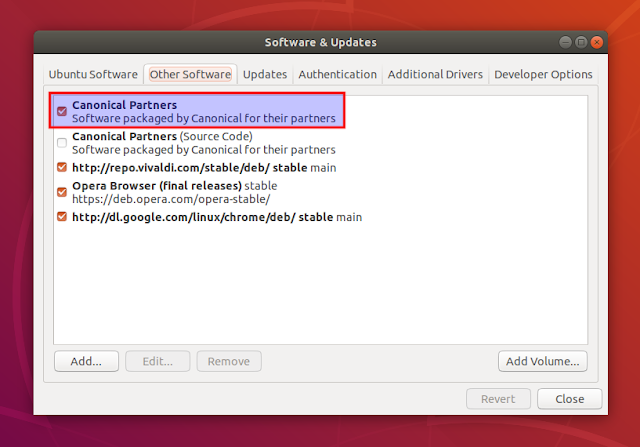How To Install Adobe Flash Player On Ubuntu (For Firefox, Chromium, Vivaldi And Opera Browsers)
Adobe Flash player may not be as used as it was a few years back, but it's still needed for some websites. Until Adobe stops updating and distributing it (at the end of 2020), here is how to install Flash Player on Ubuntu, compatible with Firefox, Chromium, Opera and Vivaldi web browsers.
1. Enable the Canonical Partners repository.
This can be done by launching
After enabling the repository, click the
You can also enable the Canonical Partner repository (and update the software sources) from the command line, by using these commands:
2. Install Adobe Flash Player.
You can now install the Adobe Flash Player from the Canonical Partners repository, compatible with Chromium, Firefox, Opera and Vivaldi web browsers, by using this command:
Restart your web browser and Adobe Flash Player should be ready to use. It does not run by default so you'll need to click on the Flash content to activate it. How this looks depends on the browser you're using. In Vivaldi for instance, it looks like this:
You can test this and see the installed Flash version by visiting the Adobe Flash Player about page. In Firefox, you can also see the used Flash version by typing
Other ways of installing Flash Player on Ubuntu:
1. Enable the Canonical Partners repository.
This can be done by launching
Software & Updates from the menu, and enabling the first Canonical Partners line on the Other Software tab:After enabling the repository, click the
Close button and you should be asked to reload the software sources - click Reload when asked.You can also enable the Canonical Partner repository (and update the software sources) from the command line, by using these commands:
sudo add-apt-repository "deb http://archive.canonical.com/ubuntu $(lsb_release -sc) partner"
sudo apt update #not needed for Ubuntu 18.04 and newer2. Install Adobe Flash Player.
You can now install the Adobe Flash Player from the Canonical Partners repository, compatible with Chromium, Firefox, Opera and Vivaldi web browsers, by using this command:
sudo apt install adobe-flashpluginRestart your web browser and Adobe Flash Player should be ready to use. It does not run by default so you'll need to click on the Flash content to activate it. How this looks depends on the browser you're using. In Vivaldi for instance, it looks like this:
You can test this and see the installed Flash version by visiting the Adobe Flash Player about page. In Firefox, you can also see the used Flash version by typing
about:plugins in the address bar (the chrome://plugins page was removed from Chromium-based browsers a while back).Other ways of installing Flash Player on Ubuntu:
- By installing Google Chrome and running it once - it automatically downloads Flash Player that can be used by Vivaldi and Opera browsers. This won't work for Chromium and Firefox though, and if Google Chrome is removed or is not used frequently, you won't receive Flash Player updates.
- By installing the
flashplugin-installerpackage from the multiverse repository. This installs Flash for Firefox, but not for Chromium-based web browsers. - Downloading it from the Adobe website and installing it manually.