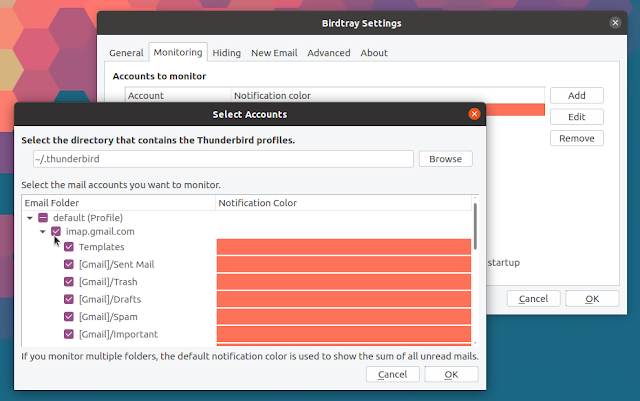Birdtray (Firetray Alternative): Thunderbird Tray Icon With New Email Notifications For Linux [Ubuntu PPA Included]
Birdtray adds a system tray icon for Thunderbird email client on Linux (Xorg) or Windows, which shows the unread email count. Besides this, Birdtray supports snoozing new email notifications, configure for which accounts / email folders to notify of new emails, and more.
FireTray and other solutions to add a tray icon for Thunderbird that displays an unread email count stopped working with Thunderbird 60. Birdtray checks the unread email status directly by reading the Thunderbird email search database, which makes it immune to Thunderbird API changes. As a result, Birdtray is a great Firetray alternative that shouldn't break on Thunderbird updates.
The tool needs Qt5 (5.6 or higher) and is
Birdtray features:
- Thunderbird tray icon with unread email counter
- The tray icon can flash (blink) when new emails are received. with configurable blinking speed
- Configurable accounts / mail folder for which it should check for new emails
- Configurable unread count font colors for different email accounts
- Can hide and restore the Thunderbird window by double clicking on the tray icon or from the tray icon context menu
- Can automatically start Thunderbird when launching Birdtray and close Thunderbird when exiting the tray icon
- Configurable tray icon (for both regular and unread icon)
- Can detect if Thunderbird was accidentally closed
- Snooze new email notifications for a predefined amount of time
- Allows adding pre-configured email templates to the tray for quick access (New Email tab in Birdtray - requires restarting Birdtray after adding new pre-configured emails)
If you enable the
Hide Thunderbird window when its minimized option, you may see the Hide Thunderbird tray menu option even when Thunderbird is hidden. This bug has been reported and it will probably be fixed soon. Update: this bug has been fixed in Birdtray 1.3.If you're looking for a Thunderbird tray alternative with an unread email counter and close / minimize to tray, check out SysTray-X (available for Linux and Microsoft Windows).
It should also be noted that it can take a few seconds until the tray icon notifies you about new emails, because Thunderbird needs to update the database before Birdtray can "see" that a new email has arrived.
The Birdtray GitHub releases tab only has binaries for Windows (and source).
Birdtray is available in the repositories for recent Debian-based Linux distribution releases, including Debian Buster (although for Buster, the package is quite old) and newer, Ubuntu 19.10, 20.04 and 20.10, Linux Mint 19.* and 20, and more. It may be one or two versions behind the latest release though. You can install it using:
Birdtray is also available in the Arch User repository.
If Birdtray is not available in your Linux distribution repositories, you can install it by using Flathub. If you don't have Flatpak installed and the Flathub repository enabled on your system, see the instructions for how to do this on the Flathub quick setup page. You only need to setup Flatpak and Flathub once.
After setting up Flatpak and Flathub, head to the Birdtray Flathub page and click the install button. If you're a Gnome user, you can also search for it on Gnome Software / Ubuntu Software and install it from there. This also works on Linux Mint 19.* with its Software Manager, where Flatpak and Flathub are enabled by default. Or install it from Flathub using this command:
And finally, if you're on Linux you can also build Birdtray yourself if you wish.
I decided to create a PPA for the packages I use personally. Since I like to use up to date software, I tend to update the packages I use frequently, and this way others can make use of them as well. I intend to only upload packages that aren't available in the Ubuntu repositories to this PPA. This PPA now contains Birdtray.
The PPA supports Birdtray for Pop!_OS / Ubuntu 20.10, 20.04, 19.10 and 18.04 / Linux Mint 20 and 19.*
You can add the PPA and install Birdtray in Ubuntu and the above mentioned Ubuntu-based Linux distributions using these commands:
As an alternative, you can download the DEB packages from here if you don't want to add the PPA.
Before getting started with Birdtray, make sure you have your email address already configured in Thunderbird, or else this won't work.
The first thing you'll need to do is to add your Thunderbird profile in Birdtray. To do this, launch Birdtray and from the tray icon menu select
With Birdtray 1.7.0 and newer, your email accounts from your
That's all you need to do to get Birdtray to work. You may want to change some of its other settings though, to suit your needs.
It's also worth noting that by default, Birdtray is not set to automatically start Thunderbird when Birdtray starts, to hide / show the Thunderbird window when clicking on the tray icon, hide the Thunderbird window when it's minimized, and so on. You can enable all these options in the Birdtray Settings, on the
It should also be noted that it can take a few seconds until the tray icon notifies you about new emails, because Thunderbird needs to update the database before Birdtray can "see" that a new email has arrived.
Download Birdtray
The Birdtray GitHub releases tab only has binaries for Windows (and source).
Birdtray is available in the repositories for recent Debian-based Linux distribution releases, including Debian Buster (although for Buster, the package is quite old) and newer, Ubuntu 19.10, 20.04 and 20.10, Linux Mint 19.* and 20, and more. It may be one or two versions behind the latest release though. You can install it using:
sudo apt install birdtrayBirdtray is also available in the Arch User repository.
If Birdtray is not available in your Linux distribution repositories, you can install it by using Flathub. If you don't have Flatpak installed and the Flathub repository enabled on your system, see the instructions for how to do this on the Flathub quick setup page. You only need to setup Flatpak and Flathub once.
After setting up Flatpak and Flathub, head to the Birdtray Flathub page and click the install button. If you're a Gnome user, you can also search for it on Gnome Software / Ubuntu Software and install it from there. This also works on Linux Mint 19.* with its Software Manager, where Flatpak and Flathub are enabled by default. Or install it from Flathub using this command:
flatpak install flathub org.gyunaev.BirdtrayAnd finally, if you're on Linux you can also build Birdtray yourself if you wish.
How to install Birdtray in Ubuntu or Linux Mint (PPA)
I decided to create a PPA for the packages I use personally. Since I like to use up to date software, I tend to update the packages I use frequently, and this way others can make use of them as well. I intend to only upload packages that aren't available in the Ubuntu repositories to this PPA. This PPA now contains Birdtray.
The PPA supports Birdtray for Pop!_OS / Ubuntu 20.10, 20.04, 19.10 and 18.04 / Linux Mint 20 and 19.*
You can add the PPA and install Birdtray in Ubuntu and the above mentioned Ubuntu-based Linux distributions using these commands:
sudo add-apt-repository ppa:linuxuprising/apps
sudo apt-get update
sudo apt install birdtrayAs an alternative, you can download the DEB packages from here if you don't want to add the PPA.
How to configure Birdtray Thunderbird tray icon
Before getting started with Birdtray, make sure you have your email address already configured in Thunderbird, or else this won't work.
The first thing you'll need to do is to add your Thunderbird profile in Birdtray. To do this, launch Birdtray and from the tray icon menu select
Settings. Next, switch to the Monitoring tab and click Add.With Birdtray 1.7.0 and newer, your email accounts from your
~/.thunderbird profile should be listed, allowing you to select those for which you want to be notified:That's all you need to do to get Birdtray to work. You may want to change some of its other settings though, to suit your needs.
It's also worth noting that by default, Birdtray is not set to automatically start Thunderbird when Birdtray starts, to hide / show the Thunderbird window when clicking on the tray icon, hide the Thunderbird window when it's minimized, and so on. You can enable all these options in the Birdtray Settings, on the
Hiding tab.