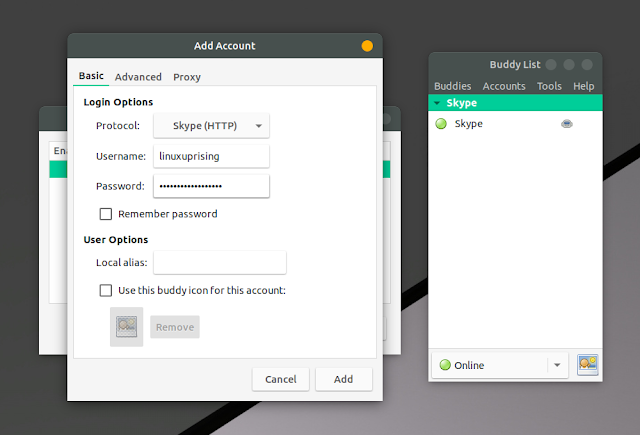Pidgin / Libpurple SkypeWeb Plugin Sees New Stable Release
SkypeWeb is a plugin that allows using Skype in Pidgin / libpurple chat clients. The plugin can be used to send instant messages and participate in group chats, but it does not yet support voice / video calling.
A new SkypeWeb Plugin version was released today, 1.5, which brings alternative auth support for those who can't login with the default login method.
If you're having trouble logging in or you use 2FA, go to
Accounts > Manage Accounts, select your Skype (HTTP) account, click Modify and on the Advanced tab, enable the Use alternative login method option:But before this, make sure you try to login in a web browser first. That's a common issue with Pidgin SkypeWeb plugin and simply loggin in to SkypeWeb in a web browser fixes it, so keep this in mind.
Other changes in Pidgin Skypeweb plugin:
- Adds support for suggested contacts finding
- Displays the number of users in the Tools->Room List window
- Fixes 'deny' friend requests
- Fixes memory leaks
- Fixes some rare crashes
See this page for how to work with Skype group chats in SkypeWeb plugin for Pidgin / libpurple.
Download / How to install Pidgin SkypeWeb plugin
Make sure you download the correct file for your operating system and architecture.
For Windows, you can simply download
pidgin-skypeweb-installer.exe which sets everything up, but you may also download the libskypeweb.dll file, which you'll need to place in the APPDATA%\.purple\plugins\ folder, then restart Pidgin.On Linux, download
libskypeweb32.so or libskypeweb64.so depending on your architecture. To install it, create the ~/.purple/plugins folder and copy the .so file there:mkdir -p ~/.purple/plugins
cp libskypeweb*.so ~/.purple/plugins/This assumes you're running the commands in the folder where you've downloaded
libskypeweb32.so or libskypeweb64.so.Once you're done, restart Pidgin (in case it was already running).
You can now add your Skype account in Pidgin. To do this go to
Accounts > Manage Accounts, click Add, enter your Skype username and password and select Skype (HTTP) under Protocol - make sure you select this and not some other protocol name (don't confuse it with the old Skype Pidgin plugin).