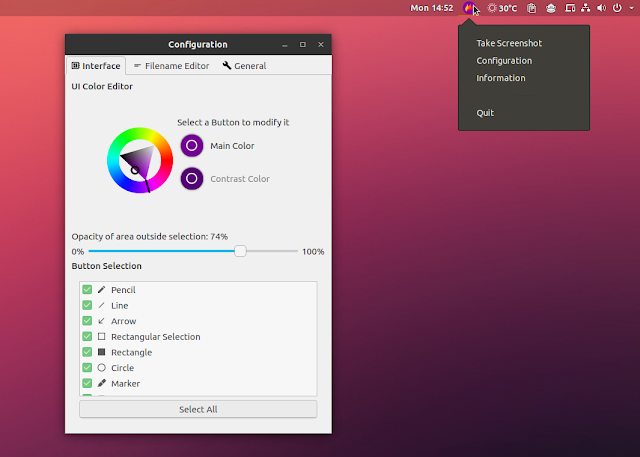Ksnip And Flameshot: Qt5 Shutter Screenshot Tool Alternatives
Shutter is a great application for taking screenshots in Linux, but it has only received bug fixes for years. The application continues to use Gtk+ 2 and doesn't seem to be getting anywhere as far as Gtk+ 3 is concerned.
Furthermore, the Shutter image editor (which allows adding text, annotations, etc.) now requires installing old libraries to get it to work in recent Linux distributions.
This article presents 2 Shutter alternatives for taking screenshots on Linux desktops, that are actively developed: Ksnip and Flameshot. Both applications use Qt 5.
As a side note, I considered the following features to be required in order to compete with Shutter: the ability to upload an image directly from the screenshot tool to some image host, and support for drawing / annotations.
Ksnip screenshot tool
Ksnip is a Qt5 screenshot tool for Linux which uses a minimalistic interface, but provides an extensive list of features.
From its New button dropdown, you can select to create a new screenshot of:
- a rectangular area
- the current screen
- all monitors (full screen)
- the active window
After taking a screenshot, you can use the built-in annotation tools: add a line or arrow, numbers, text, rectangle, or ellipse. You can also paint on the screenshot, by using the pen tool, which is opaque, or the marker tool which is semi-transparent.
The annotations use drop shadow by default, but this can be disabled from the Ksnip settings. Also, you can easily move and copy / paste paint items, from their context (right click) menu.
Once you finish taking a screenshot and optionally annotate it, you can use Ksnip to automatically upload the screenshot to Imgur, either anonymously, or with a registered Imgur account.
If you want to crop the screenshot, simply use Shift + C (or select it from the menu):
These are just its main features, but there are many other small, but useful options. For example, you can select to add a delay before taking a screenshot, enable or disable capturing the mouse cursor in the screenshot, change the pen and marker smooth factor and font, and much more.
Ksnip includes support for X11 as well as experimental KDE and Gnome Wayland support.
Scroll down to download the latest stable version, because the first download link on GitHub provides a daily build.
Flameshot screenshot software
Like Ksnip, Flameshot is a Qt 5 screenshot tool for Linux which supports X11 and has experimental Wayland support for Gnome and Plasma. The application sits in the tray area, which allows accessing the configuration options or launch a screenshot. A command line version is also available.
Unlike Ksnip, the Flameshot GUI only allows taking a screenshot of a rectangular area, and it can't be used to take a screenshot of a window or fullscreen, unless you manually select the region. However, Flameshot lets you change the screenshot area after you've selected it, a feature that's not present in Ksnip (though you can crop it later in Ksnip).
You can take fullscreen screenshots by using the Flameshot command line version though. You'll also need to use the command line to add a delay before taking the screenshots, because the Flameshot graphical user interface doesn't offer this option.
The application includes drawing and annotation tools like freehand pencil, arrow, highlight, rectangle, and circle. Compared to Ksnip, Flameshot includes a blur tool, but lacks built-in number annotations and text, which are useful for how-tos.
The Take a screenshot tray menu entry allows you to select an area of the screen. After selecting it, various drawing and annotation tools are presented at the bottom of the screenshot, along with options to upload the screenshot to Imgur, save the screenshot, and so on.
The Flameshot Configuration window lets you select which tools to display under the screenshot, change the opacity, UI color, and change the filename using multiple variables, like the year, month, hour, and so on.
Update: With version 0.6.0, Flameshot has added new pin and text tools. There's also a single menu entry and you can access the application settings, or quickly take a screenshot, by using its tray icon (this also works in Gnome Shell as long as you have the TopIcons extension or you're using Ubuntu with Gnome Shell which has the Ubuntu Appindicators extension enabled by default).
Conclusion
While it looks prettier, the Flameshot GUI lacks some configuration options, like the ability to add a delay before the screenshot, add automatic numbered annotations, or an option to take a screenshot of a window. You can take a screenshot with a delay from the command line though.
Selecting the area of the screen with Flameshot is easier though, because it allows you to change the selection before saving the screenshot, a feature that's not present in Ksnip. However, if you need to take a precise area screenshot with Ksnip, you can take a fullscreen (or window) screenshot and then crop it with its editor.
Which one is better? Shutter! I'm kidding (am I though?) 😁. Well, it depends on what you need the screenshot tool for.
For example, I need to take screenshots of menus for this blog, so I need an application that allows adding a delay before taking the screenshot, and only Ksnip provides this feature directly, though hopefully Flameshot will add this in a later release.
The key is in minor features so try both applications and decide which one is best for you.