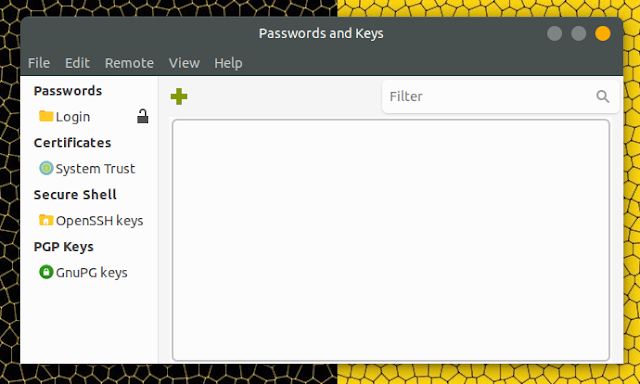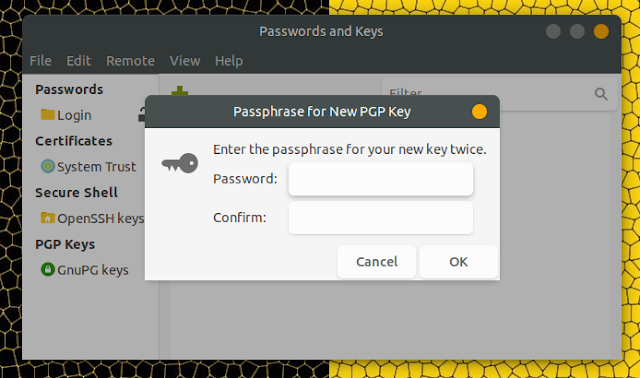How To Make A PGP Key On Linux Using A GUI (And Publish It)
PGP, or Pretty Good Privacy, is an encryption program used for signing, encrypting, and decrypting files, texts, emails, as well as partitions.
The instructions below work in any Linux distribution which has Seahorse (Passwords and Keys) app installed by default or installable via its repositories.
Among the Linux distributions that should have Seahorse (Passwords and Keys) installed by default are Debian, Ubuntu (both old versions with Unity as well as newer version that use GNOME), Linux Mint, Fedora, Ubuntu MATE, and more.
Creating a PGP key can be done using a GUI application, called Seahorse, which shows up as Passwords and Keys in the menu.
1. To get started, open the Passwords and Keys (Seahorse) application:
2. From its menu choose File > New and select PGP Key from the list:
3. Enter your name and email address, then click Advanced key options and here, I recommend setting the Key Strength option to 4096, as that's the new "standard":
Once you have added all the required information, click Create.
4. Enter a passphrase for your new PGP key and click OK:
Wait for a bit and your new PGP key should be listed in the Passwords and Keys application, under PGP Keys.
To publish your new PGP key so you can use it on websites such as Launchpad, etc., launch Passwords and Keys again, select your key under PGP Keys, and from the menu, select Remote > Sync and Publish Keys....
On the newly displayed dialog, click on Key Servers:
Set the Publish keys to option to the one containing ubuntu.com, then click on the Close button.
On the previous dialog, click Sync to publish your GnuPG key:
If you need your PGP key public fingerprint, simply open Passwords and Keys, double click your PGP key and look on the Details tab.
The instructions below work in any Linux distribution which has Seahorse (Passwords and Keys) app installed by default or installable via its repositories.
Among the Linux distributions that should have Seahorse (Passwords and Keys) installed by default are Debian, Ubuntu (both old versions with Unity as well as newer version that use GNOME), Linux Mint, Fedora, Ubuntu MATE, and more.
How to create a PGP key using a GUI
Creating a PGP key can be done using a GUI application, called Seahorse, which shows up as Passwords and Keys in the menu.
1. To get started, open the Passwords and Keys (Seahorse) application:
2. From its menu choose File > New and select PGP Key from the list:
3. Enter your name and email address, then click Advanced key options and here, I recommend setting the Key Strength option to 4096, as that's the new "standard":
Once you have added all the required information, click Create.
4. Enter a passphrase for your new PGP key and click OK:
Wait for a bit and your new PGP key should be listed in the Passwords and Keys application, under PGP Keys.
How to publish your new PGP key
To publish your new PGP key so you can use it on websites such as Launchpad, etc., launch Passwords and Keys again, select your key under PGP Keys, and from the menu, select Remote > Sync and Publish Keys....
On the newly displayed dialog, click on Key Servers:
Set the Publish keys to option to the one containing ubuntu.com, then click on the Close button.
On the previous dialog, click Sync to publish your GnuPG key:
If you need your PGP key public fingerprint, simply open Passwords and Keys, double click your PGP key and look on the Details tab.